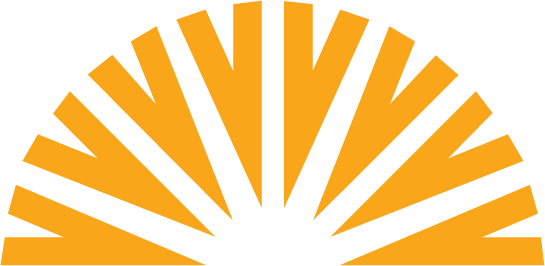Merger Guide
for Healthcare Credit Union Members
- Welcome
- Important Dates & Information
- Your Merger Guide
- General Account Information
- Checking Accounts
- Savings Products
- Credit Cards
- Consumer Loans
- Business Services
- Online, Mobile & Audio Branch
- Register for Online Banking
- Fee Schedules & Disclosures
Merger Support
801-322-2252
mycuhelp@myhccu.org
REGISTER FOR ONLINE BANKING
Important Things To Know Before You Register
Beginning May 1, 2017, Healthcare Credit Union members will access Online Banking from the Goldenwest Credit Union website at gwcu.org. Before using the Online Branch at gwcu.org, you must first register. This process will take about five minutes. Here are a few things you should know before registering:
PRIMARY MEMBER
The primary member is the person who should register the account. You will need to provide personal information such as the new account number, the last four digits of your Social Security Number, and your birth date.
If you are registering an account for a business, you will need to provide the last four digits of your Tax Identification Number, and the ZIP code of your place of business.
CONTACT INFORMATION
You will need to select a preferred contact method to receive a six-digit passcode. You may choose to have the passcode sent to your phone number or email address on file.
If you do not have a phone number or email address on file at Healthcare Credit Union, login to the Online Banking system before April 28, 2017 at 3 p.m. to update your information (under the “Options” tab – in the drop down menu, select “Update Personal Information”). You may also visit any Healthcare Credit Union branch to update your personal information.
USERNAME
You will need to choose a username for the account that meets the following criteria:
- Not be the same as your account number or password
- Between 6 and 20 characters long
- Start with a letter
- Contain only letters or numbers
- No spaces or special characters
- NOT case sensitive
PASSWORD
You will need to choose a password for the account that meets the following criteria:
- Not be the same as your account number or username
- Between 8 and 20 characters long
- Must contain at least one number
- Contain only letters, numbers and these special characters !@#$%^&?*+=
- Is case sensitive
Security Questions
You will be asked to select questions and provide answers as a security measure to help prevent would-be identity thieves from accessing your account.
Security Phrase and Image
You will be asked to choose a security phrase and select an image as proof that you are within the Online Branch system.
How To Register
The Online Branch registration process should take less than five minutes to complete.
GO TO GOLDENWEST WEBSITE AT GWCU.ORG:
Begin the process by clicking on the “Sign In” button in the top, right corner of the homepage of the Goldenwest Credit Union website at gwcu.org. You will be linked to the Sign In – Welcome to Goldenwest page. Click on the “Not Registered?” button.
ENTER YOUR INFORMATION:
Enter the information for the primary member on the account. Accept the terms, agreements and disclosures of the new Online Branch by typing the word YES in the appropriate box. After you have completed these steps, click the ‘Start’ button. Remember to use your new account number.
SEND REGISTRATION PASSCODE:
For your security, a registration passcode is required to complete the registration process. Choose your ‘Send Method’ and click ‘Send Passcode’ to have a six-digit passcode sent to your selected phone number or email. This passcode is valid for 10 minutes.
REGISTER – CONFIRM REGISTRATION PASSCODE:
Once you receive the passcode, enter the six digits in the appropriate box. Click the ‘Confirm Passcode’ button.
SETUP YOUR USERNAME AND PASSWORD:
Setup your username, password and confirm your email address. Once you have completed these steps, click the ‘Next’ button.
SETUP YOUR SECURITY QUESTIONS:
Select three questions and provide answers. Once you have completed the questions and answers, click the ‘Next’ button.
SETUP SECURITY PHRASE/IMAGE:
Choose a security phrase and select an image as proof that you are within the Online Branch system. Once you have completed these steps, click the ‘Next’ button.
After completing the registration process, your online banking account is set-up and ready to use. The same username and password you set up for online banking should be used to access your account with the free Goldenwest mobile banking app.
IMPORTANT TO KNOW
Remember to use your new account number to register for the Online Branch.