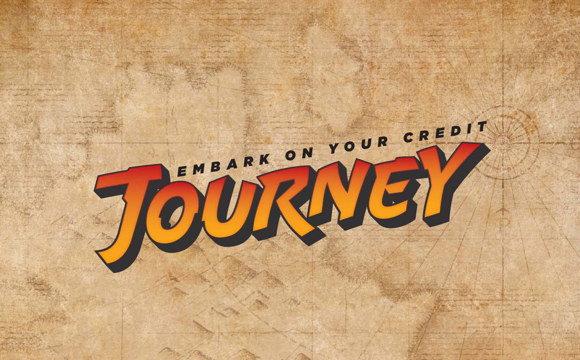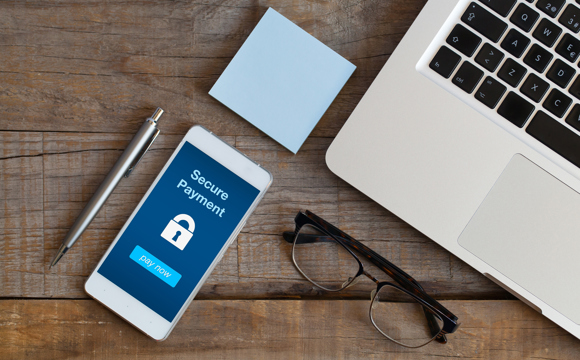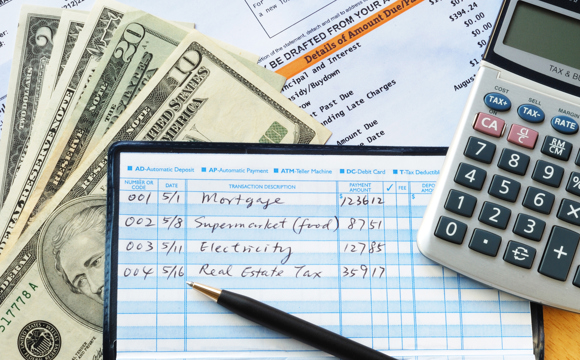Adding Keyword Rules to Categories
Adding keywords can help you customize your budget. For example if you often receive or send money to someone else’s account, this most likely won’t appear the budget category you’d like. You can create information from that transfer/transaction to create a rule that will add those transactions to an existing or new category. To add a keyword, first create or edit a category. Then in the keyword section enter the keywords for the transaction/transfer you would like the online branch to include.
When creating a keyword, keep these rules in mind:
- If a keyword rule matches a transaction description/memo, the transaction will go into that category
- Keyword rules must be separated by commas (wendys, mcdonalds, tacobell, chilis)
- When more than one keyword rule matches a transaction, the longest keyword rule takes precedence
- Keyword rules may start or end with an underscore to require a space
- "Special" characters are ignored when matching keyword rules, like ()-*/$#!,. (ie walmart will match wal-mart and wal*mart)
Keyword rule examples:
- The keyword rule "sprint" will match the description "sprint" or "sprint pcs web"
- To match Wal-Mart, WalMart, and Wal*Mart, use the keyword rule "walmart"
- To match Deli and not Fidelity, use the keyword rule "_deli_" (notice the underscores)
A good keyword is crucial to having the right transactions included in your budget. Remember, use underscores to represent spaces!